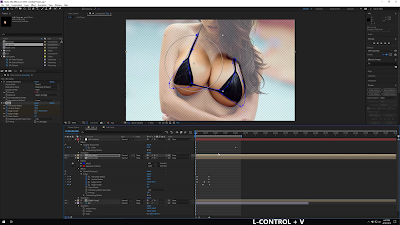A small number of people have asked me how to edit video, so here we go! Again, I'm sorry it's more of a walkthrough than a tutorial or guide, but it beats having nothing.
The walkthrough is available on mega.nz: WALKTHROUGH VIDEO
Duration: 16 minutes
Size: 225MB
Or you can find all the walkthroughs here.
Description: I go over rotoscoping and the process I use for it. Then I go over using liquify on video and how to use the offset property on the liquify effect to help out. Then I got back and show how to use the Reshape Effect instead. Then I use the Jiggle Portion of the Jiggle and Grow script to add jiggles. I do this twice, using both modes: Force/Spring and Speed/Amount.
Below are the results.
• Source: Nicole Kopchak (BoutineLA) [reddit]
This is the expression I used on the null layer to get the average point of the mask:
numAnchorPoints = 15;
sum = [0,0];
for(x = 0; x < numAnchorPoints; x++){sum = sum+path.points()[x];}
sum / numAnchorPoints;
Lastly, change the numAnchorPoints to the number of anchor points your mask has, mine had 15.
Note:That expression will only work on newer version of AE, I believe somewhere around CC 2017/2018 because they added the ability for expressions to be able to look at mask paths. So if you've followed the above and it still fails, you'll need to use a tracker point. If you have to use a tracker, you'll want to pickwhip the tracker's position instead.